Getting Data from VIVE XR Tracker(Beta)
Overview
VIVE OpenXR Unity plugin supports the VIVE XR Tracker . By following this guide, you can retrieve the tracking data of VIVE Ultimate Tracker .
Supported Platforms and devices
| Platform | Headset | Supported | |
| PC | PC Streaming | Focus3/ XR Elite | X |
| Pure PC | Vive Cosmos | X | |
| Vive Pro series | X | ||
| AIO | Focus3/ XR Elite | V | |
In the following, let’s see how to use this VIVE XR Tracker profile. You can check overall VIVE XR Tracker data defined in the Input Device VIVE XR Tracker(OpenXR) from menu item Window > Analysis > Input Debugger.
![]()
![]()
Step 1. Add the VIVE XR Tacker Profile
To use the VIVE XR Tracker, simply add the VIVE XR Tracker profile in Edit > Project Setting > XR Plug-In Management > OpenXR.
![]()
Step 2. Use the feature through an Action or Reference
With using the component Tracked Pose Driver (Input System), you can configure the Action of Position Input and Rotation Input by double clicking No Binding.
Binding the VIVE XR Tracker data path.
![]()
![]()
![]()
-
devicePosition: indicates the position of the tracker. (The same as devicePose/Position)
Path: <ViveXRTracker>{Tracker id}/devicePosition (id:0,1,2,3,4) -
deviceRotation: indicates the rotation of the tracker. (The same as devicePose/rotation)
Path: <ViveXRTracker>{Tracker id}/deviceRotation (id:0,1,2,3,4) -
isTracked: indicates whether the tracker is tracked or not. (The same as devicePose/isTracked)
Path: <ViveXRTracker>{Tracker id}/isTracked (id:0,1,2,3,4) -
trackingState: indicates the InputTrackingState of tracker. (The same as devicePose/trackingState)
Path: <ViveXRTracker>{Tracker id}/trackingState (id:0,1,2,3,4)
Reference to VIVE XR Tracker
We provide the Input Action Assets ViveOpenXRToolkits defined the data of VIVE XR Tracker with ID 0 to 4 in Assets > Samples > VIVE OpenXR Plugin > 2.2.0 > VIVE OpenXR Toolkits > Toolkits > Common.
For example you can add an action for "Tracker 0's position" by following the illustrations below.
-
Add Tracker0 in Action Maps and add Action for Tracker0. Configure the action Position's Action Type and Control Type.

-
Add Binding for action Position.
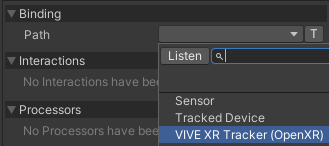
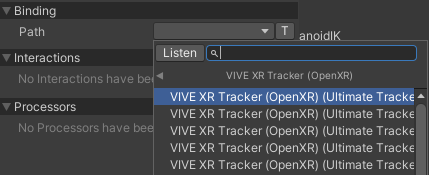
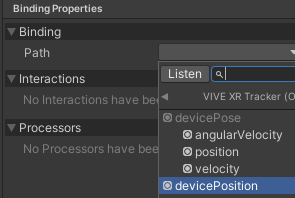
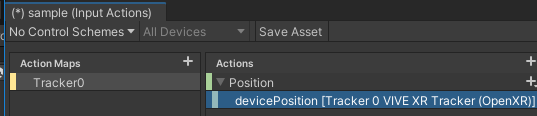
If you aren’t familiar with how to use action maps, please refer to the basic input.