-
VIVE Wave
-
SDK
- What is VIVE Wave?
- Where can I download the Wave SDK?
- How do I access the Wave Developer Community forum?
- How do I fix compile or build errors after importing a custom package?
- How do I put controllers into a scene?
- How do I switch heads with different tracking pose settings in the same scene?
- How do I switch between 6DoF and 3DoF in the same scene?
- Why can't I receive events or click on the system overlay?
- How do I get controller objects in runtime?
- How do I show or hide the controller pointer?
- How do I change the controller model object from Root to Emitter?
- How do I know if a controller sends an event?
- How do I set the controller position in a rotation-only environment?
- How do I display only one controller in a scene?
- How do I find out the distance of the head from the floor?
-
Distributing your app
-
-
VIVE SRWorks
-
VIVE Eye and Facial Tracking
- Where can I download the VIVE Eye and Facial Tracking SDK and runtime?
- How do I calibrate eye tracking?
- What drivers are required for VIVE Eye and Facial Tracking?
- How do I update the VIVE Eye and Facial Tracking runtime?
- How do I update the VIVE Pro Eye firmware?
- When starting my app, why does Windows prompt for permission to make changes?
- The eye camera version shows "N/A". Is that a problem?
- If I encountered other eye tracking issues, what should I do?
- I encountered eye calibration initialization and OpenCL errors. What should I do?
- Can eye tracking work when using the VIVE Wireless Adapter?
- If the user has visual impairment, what happens to the calibration data?
- What's the trackable FOV? How about the tracking accuracy?
-
VIVE Hand Tracking
- Does the Hand Tracking SDK support VIVE Cosmos?
- Are there prebuilt samples available, and where can I find them?
- My Unity build throws this exception: "DllNotFoundException: aristo_interface". What should I do?
- I encountered this error: "Start Detection Error: Camera". What should I do?
- I encountered this error: "Start Detection Error: OpenCL". What should I do?
- Is there a way to improve hand detection accuracy?
-
VIVE 3DSP Audio
- Are there tutorials for the VIVE 3DSP Audio SDK?
- How do I know if there's a public release for the SDK?
- How do I quickly enable VIVE 3DSP Audio SDK to add enhanced support for 3D sound effects in Unity?
- Does 3DSP Audio SDK have any hardware dependencies?
- Can VIVE 3DSP Audio SDK be used in conjunction with other spatialization SDKs?
-
VIVEPORT
-
VIVE Business Streaming
-
Facial tracking
-
Hand tracking
-
VIVE Wrist Tracker
- How do I use VIVE Wrist Tracker with VIVE Focus 3 for PC VR apps?
- How do I set VIVE Wrist Tracker options?
- How do I use VIVE Wrist Tracker as VIVE Tracker?
- How do I use VIVE Wrist Tracker for hand tracking?
- How do I use VIVE Wrist Tracker as VIVE Tracker for Native or Unity?
- How do I use VIVE Wrist Tracker as VIVE Tracker for Unreal Engine?
-
How do I use VIVE Wrist Tracker as VIVE Tracker for Unreal Engine?
Follow these instructions to use
VIVE Wrist Tracker as
VIVE Tracker for
Unreal Engine.
-
In the
VIVE Business Streaming settings, clear the
Hand tracking
and
Use VIVE Wrist Tracker for hand tracking options, and select
Emulate VIVE Wrist Tracker as VIVE Tracker.
Note:
- VIVE Business Streaming version must be 1.08 or later.
- Clear the Hand tracking option if you want to use the tracker role HELD IN HAND in SteamVR.
-
Make sure the two VIVE Wrist Trackers are paired with the headset.
Check that the VIVE Wrist Trackers are being tracked in the
SteamVR window.
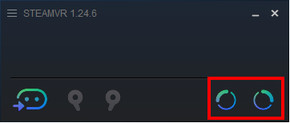
- In Unreal Engine, click Edit > Project Settings > Input.
- Click + to the right of Action Mapping, and then add two actions (for example, TrackerButton1 and TrackerButton2).
-
In the Motion Controller component for the
VIVE Tracker, choose the
Motion Source that you previously assigned to
VIVE Tracker.
- Tracker_Foot_Left
- Tracker_Foot_Right
-
Open the
SteamVR settings, and click
Controllers > SHOW OLD BINDINGS UI.
Note: Make sure the Advanced Settings are showing.
-
Choose your application, and then under
Current Controller, choose the tracker role that you defined before for the
VIVE Tracker.
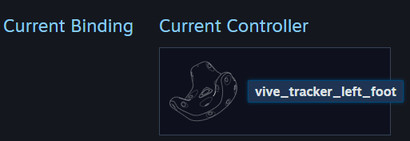
-
Bind the following:
- TrackerButton1 to /input/power.
- TrackerButton2 to Menu.
Now, tracker poses are reported to
SteamVR as
vive_ tracker_left_foot and
vive_ tracker_right_foot. Button events are recognized by
SteamVR as
/input/power and
Menu, and then mapped to
Unreal Engine as actions
TrackerSystemBtn
and
TrackerMenuBtn.
Was this helpful?
Yes
No
Submit
Thank you! Your feedback helps others to see the most helpful information.