Getting The Data of Eye Gaze
As the bridge between the players and the game, gaze interaction is an important factor in how players interact with the game.
Supported Platforms and Devices
| Platform | Headset | Supported | Plugin Version | |
| PC | PC Streaming | Focus 3/XR Elite/Focus Vision | V | 2.0.0 and above |
| Pure PC | Vive Cosmos | V | 2.0.0 and above | |
| Vive Pro series | V | 2.0.0 and above | ||
| AIO | Focus 3/XR Elite/Focus Vision | V | 2.0.0 and above | |
Specification
VIVE OpenXR Unity plugin supports Eye Gaze Eye Gaze Interaction Profile which depends on OpenXR Interaction Profiles.
This chapter will explore how to create more immersive experiences using the Eye Gaze interaction feature within the Eye Gaze extension.
Environment Settings
To use the Eye Gaze Interaction profile, add the Eye Gaze Interaction profile in Edit > Project Setting > XR Plug-In Management > OpenXR
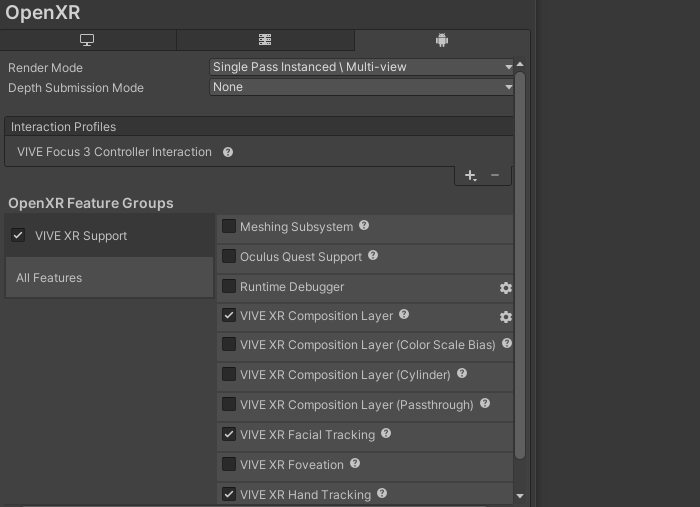
Golden Sample
Hi there, in this session, I am going to demonstrate the usage of Eye Gaze Interaction profile. This profile gives the data of a pose, as showing in the following.
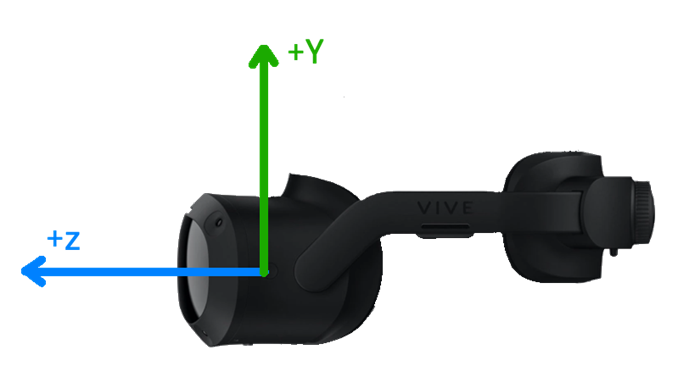
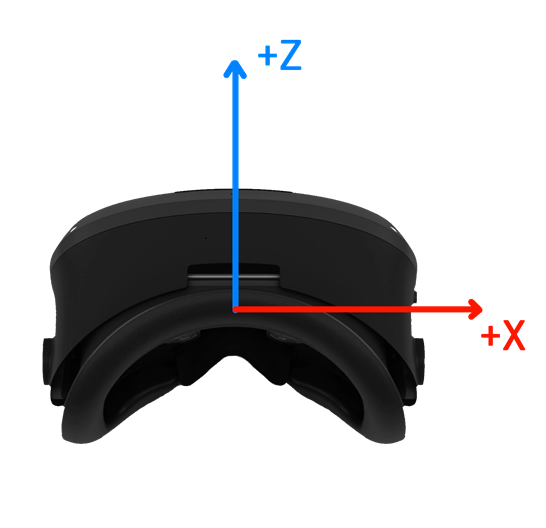
Notice:
Eye Gaze Interaction is only supported on the XR headset and runtime with the eye tracking capability. Please make sure your target device is ready for eye tracking so that your content just can get eye gaze pose.
In the following step, let’s learn how to use this profile.
Use the feature through an action map
Next, in any action map, you can use the Eye Gaze Interaction profile.
The following shows the data provided by Eye Gaze Interaction (OpenXR).
- pose
gives the pose of eye gaze .
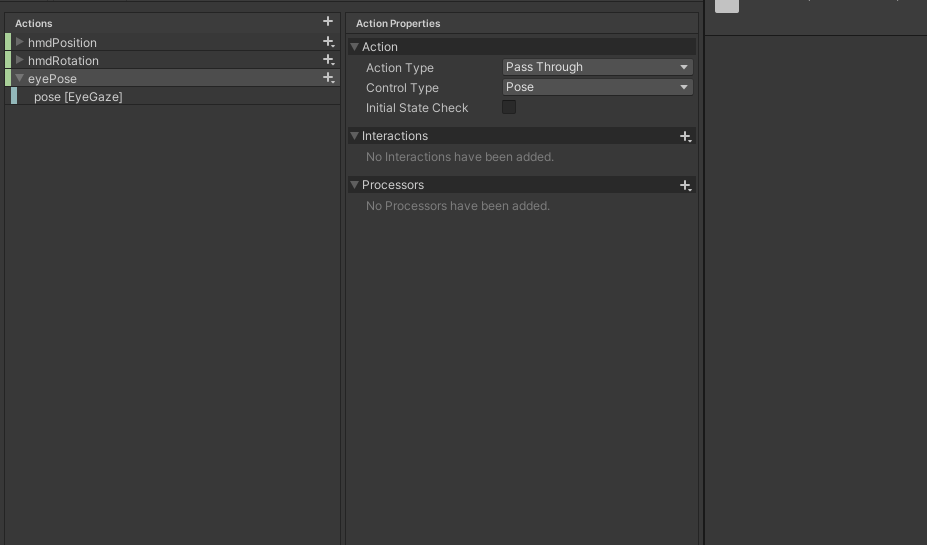
See Also
- If you are not familiar with how to use the action maps, you can check - The basic input.
Open source project
- Eye Gaze