Troubleshooting
Please reference the following resources for assistance with various common issues.
1. The imported Controller sample from OpenXR package cannot switch "Desired Tracking Origin".
Modify the TrackingModeOrigin.cs line.81 from & to &&.

2. The application does NOT run in VR mode.
Please check the following factors in your Unity project:
• Ensure that there is least one interaction profile
• Ensure OpenXR permission is added in Modify AndroidManifestProcess.cs
var md = ManifestElement.AppendChild(CreateElement("uses-permission"));
md.Attributes.Append(CreateAndroidAttribute("name", "org.khronos.openxr.permission.OPENXR"));
md = ManifestElement.AppendChild(CreateElement("uses-permission"));
md.Attributes.Append(CreateAndroidAttribute("name", "org.khronos.openxr.permission.OPENXR_SYSTEM"));
• Ensure your main activity’s intent filter includes the IMMERSIVE_HMD category: in AndroidManifestProcess.cs
var md2 = IntetnFilterElement.AppendChild(CreateElement("category"));
md2.Attributes.Append(CreateAndroidAttribute("name", "org.khronos.openxr.intent.category.IMMERSIVE_HMD"));
• Ensure libopenxr_loader.so is imported in Plugins/Android
3. The OpenXR 1.3.1* Controller sample uses Left controller’s pose on Right Aim/Grip GUIs. You have to configure the path as below.
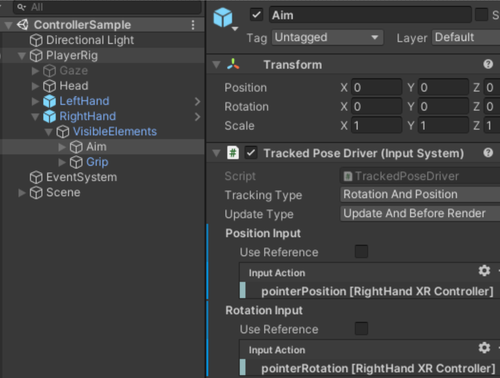
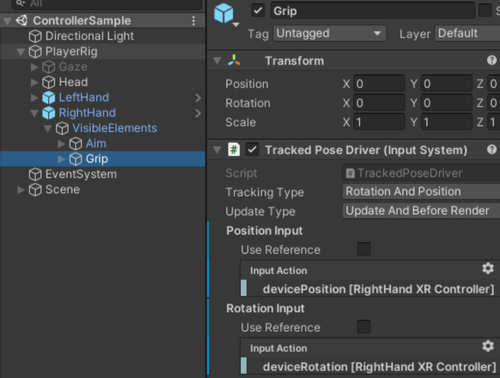
* not an issue with the latest version – please update
4. The imported Controller sample dropdown list cannot be clicked when using Input System v1.2.0.
The root cause is that the Input System (1.2.0) UI Input Module does NOT send the Click event. To click the dropdown list, we can send the Submit event instead of Click event. However, the Submit event is sent only when the target object already received a Down event. We need to send a Down event before sending a Submit event. To accomplish the event flow, we need to send a Down event when the trigger axis is bigger than 0.5f and send a Submit event then the trigger key is pressed.
Follow the steps below:
a. Open the <path_to_sample>/ControllerSampleActions.inputactions.
b. Select the Actions Maps “UI” and add an action named “Down” with the Action Type “Value” as well as Control Type “Analog”.
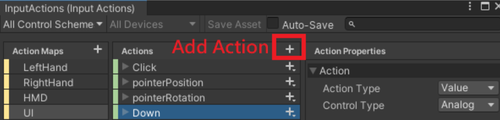
c. Select the “Path“ to add a binding.

d. Set the binding path to “trigger [XR Controller]” by specifying the Path to XR Controller > Optional Controls > trigger.
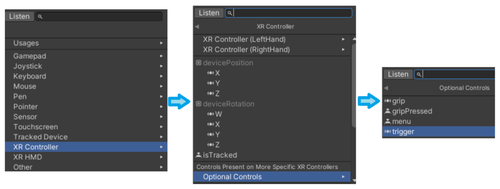

e. Click the Interactions “+” to add a “Press” interaction.
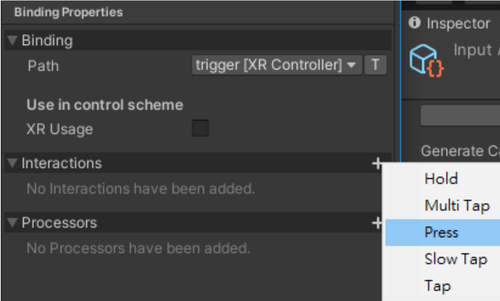
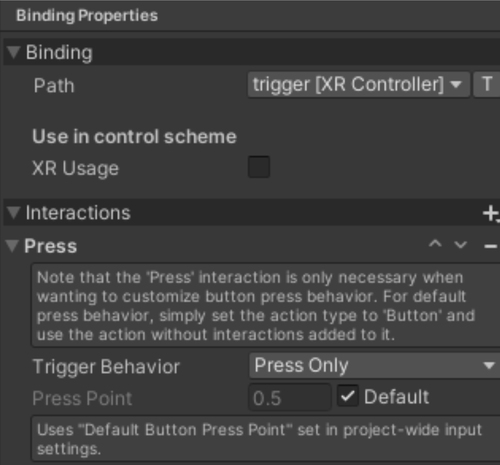
f. Click “Save Asset” to finish.

g. In ControllerSample > EventSystem, set the Left Click to “UI / Down” and Submit to “UI / Click”.
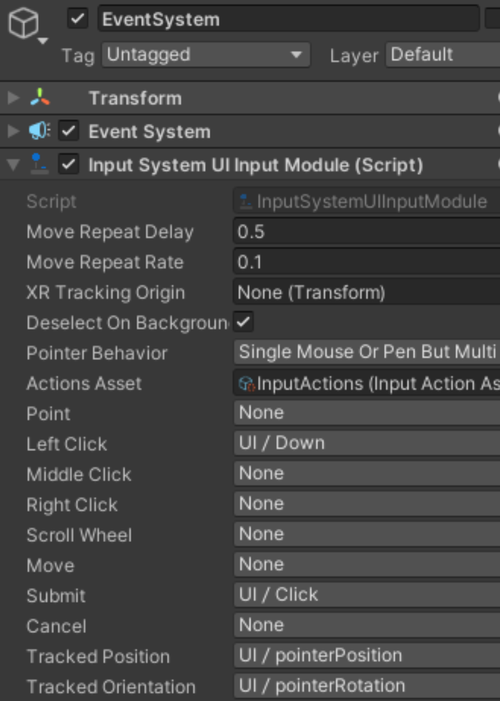
5. For Unity OpenXR single-pass Vulkan case, there will be a Visibility Mask on the right eye.
Note: This issue is solved after VIVE OpenXR plugin 1.0.3 and higher
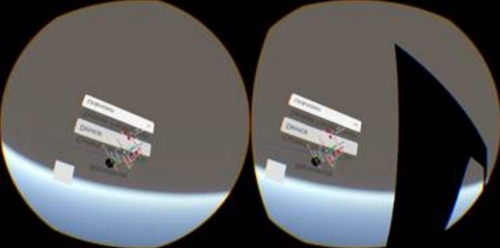
using System.Collections;
using System.Collections.Generic;
using UnityEngine;
public class WorkAroundProvider : MonoBehaviour
{
[Tooltip("Enable this to prevent the occlusion mask of the right eye from showing when using Vulkan and Single pass")]
public bool FixOcclusionMaskOnRightEye = true;
void Start()
{
if (FixOcclusionMaskOnRightEye)
{
StartCoroutine(DisablingOcclusion());
}
}
private void OnApplicationPause(bool pause)
{
if (!pause)
{
StartCoroutine(DisablingOcclusion());
}
}
IEnumerator DisablingOcclusion()
{
for (int i=0; i < 5; i++)
{
yield return new WaitForEndOfFrame();
}
XR Settings.occlusionMaskScale = 0.0f;
}
}
6. Repeated Suspend and Resume actions cause continuous increases in Graphics Memory while using Unity 2022.3.13f1.
Please use the Unity Editor 2021.3.3f1 (recommended) or 2022.3.30f1 (verified) instead.
7. The passthrough created using the Unity Editor 2020.3 disappears after the application is paused and resumed.
Root Cause: The XR_HTC_passthrough relies on an XrSession to establish the passthrough handle. This handle is destroyed when the application is paused and resumed in Unity Editor 2020.3, resulting in the loss of the passthrough.
Troubleshootings:
-
Recommended: Please use the Unity Editor 2021.3.3f1 (recommended) or 2022.3.3f1 (verified).
-
Temporary: Recreate the passthrough after the application resumes.
8. Install APK to Android FAILED.
If the content includes a resources.arsc file and runs in an Android 11 device, you must re-package the content referring to Behavior changes: Apps targeting Android 11 | Android Developers.
9. Bluetooth is Unavailable When using Focus Vision.
Root Cause: The Android version of Focus Vision is 12.
Troubleshottings: Declare several permission for the Bluetooth feature referring to Bluetooth permissions | Android Developers.
10. After Unity uses the URP project and turns on the HDR setting, the underlay passthrough will fail.
- Set Edit > Preference > Core Render Pipeline > Visibility to All visible.

- Open your URP rendering pipeline asset.(Typically in your /Assets/Settings)
- Set URP Asset settings Quality > HDR > HDR Precision from 32-bit to 64-bit.
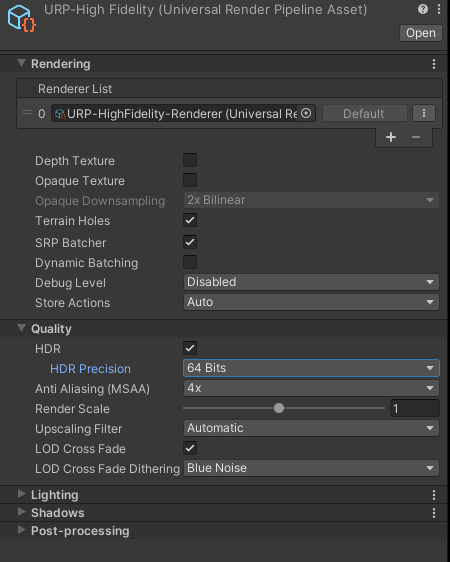
- If you set precision to 32 Bits with HDR enable, the alpha value of content layer send to VBS will be non-zero. This will cause the content layer block underlay passthrough.
Reference: URP HDR alpha blending problem - Unity Engine - Unity Discussions