Interact with Objects Remotely
⚠ NOTICE |
|
This legacy plugin is no longer being updated and maintained, please develop mobile content with OpenXR 2-in-1 Unity / Unreal package . |
While as I said previously, we all want the player to have a more immersive experience in the XR World, we can’t ignore the fact that controllers offer useful features to the player, such as interacting with objects that are not directly in front of them by using Raycasting.
Here, I’d like to introduce you to a simple but helpful feature in VIVE OpenXR SDK—Hand Interaction . Hand Interaction allows you to help the player interact with objects remotely with the aid of Raycasting .
Basically, what the Hand Interaction provides is simply a position and a rotation. Aside from those, it also provides a value that indicates whether the player is pinching (selecting an object) or not.
The direction of ray uses the “forward” of pointerPose.rotation .
![]()
(Hand Interaction provides useful data, such as the pose and selectValue )
As you can imagine, with the data that Hand Interaction provides, we’re able to use Raycasting to select or interact with remote objects in XR.
![]()
This can be useful when the player is using hand tracking and needs to interact with other objects at the same time, such as scrolling or selecting an item on a panel that is not directly in front of the player.
Using the VIVE Hand Interaction Profile
Hello, in this section, I’d like to show you how to use the VIVE Focus 3 Hand Interaction profile. This profile is a simple but useful tool that provides data when the player forms their fingers into a pinch-like gesture, as shown below.
The direction of ray uses the “forward” of pointerPose.rotation .
![]()
This profile can be used in various scenarios; I listed some of these scenarios at the end of this page.
In the following steps, let’s see how to use this profile exactly.
Step 1. Add the VIVE Focus 3 Hand Interaction Profile
To use the Hand Interaction feature, simply add the
VIVE Focus 3 Hand Interaction
profile by going to
Edit
>
Project Setting
>
XR Plug-In Management
>
OpenXR
![]()
Step 2. Use the feature through an action map
You can use the VIVE Focus 3 Hand Interaction profile in any action map.
Here are some data provided by VIVE Focus 3 Hand Interaction.
- selectValue tells how strong the player is pinching.
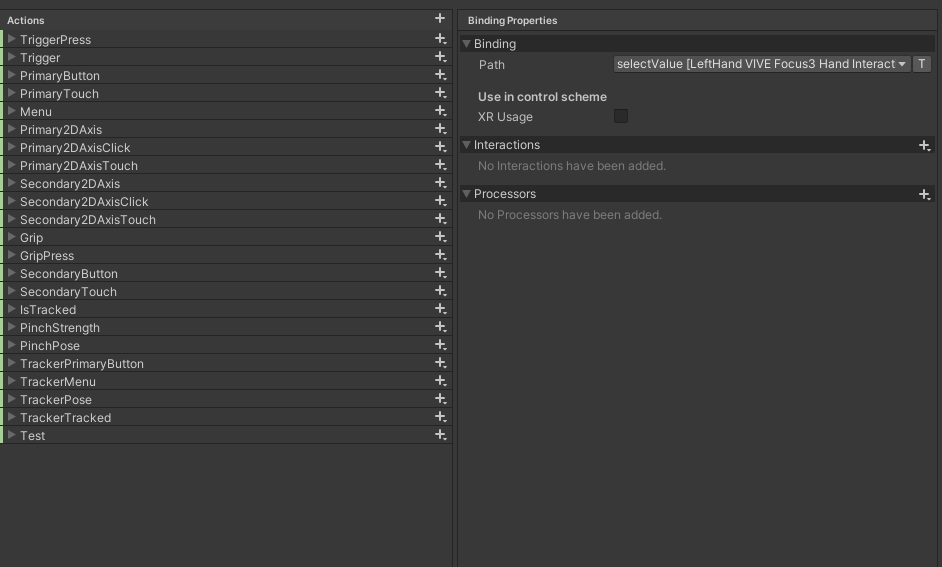
- pointerPose returns the pose of the pinch.
![]()
If you are not familiar with how to use the action maps, go check this tutorial .
By using the Hand Interaction feature you can interact with objects remotely in the XR world.