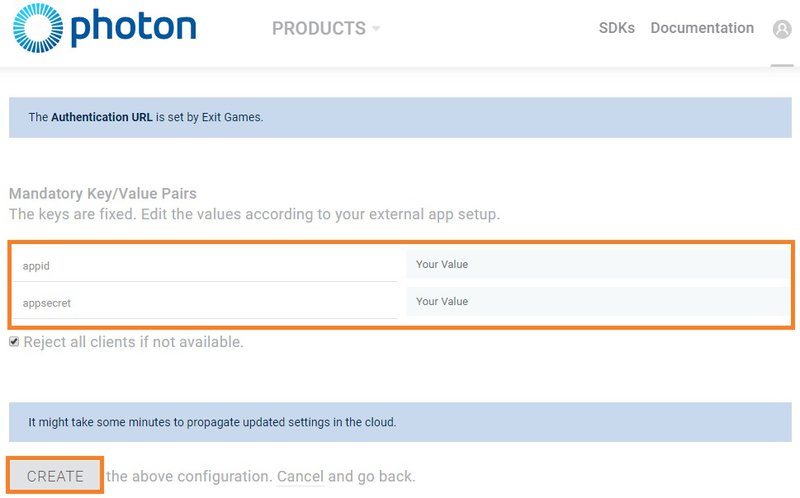Setting up Photon authentication with VIVEPORT in the Photon Dashboard
Access the Photon Dashboard from the VIVEPORT Developer Console . In the Photo Dashboard, add your VR title, and set up Photon with VIVEPORT.
-
In the VIVEPORT Developer Console
Settings
page, scroll down to the bottom of the screen. Sign in to your Photon account, or create one if you don’t have an account yet.
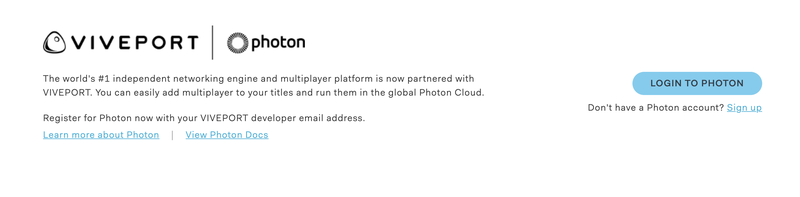
- Click Create a new app to add your VR title.
-
Fill in the prompted information, and then click the
Create
button.
-
Click the
Manage
button.
-
In the Authentication section, click the
HTC VIVE
button.
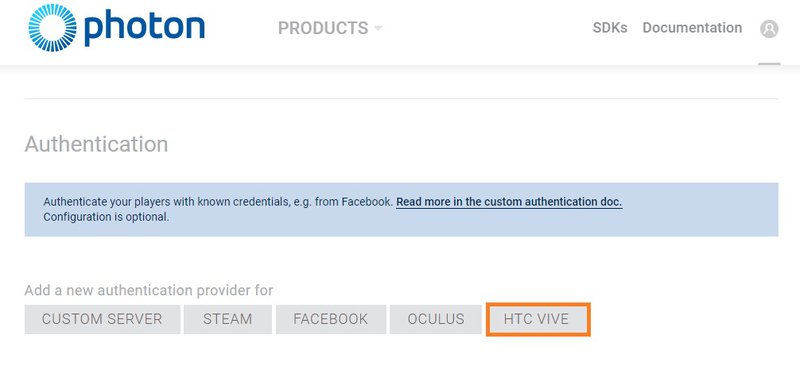
-
In the
appid
text box, enter the VIVEPORT ID of your VR title. In the
appsecret
text box, enter the secret key of your VR title. Then click
Create
.