Ultimate Tracker (Beta)
Extension introduction
XR_HTC_vive_xr_tracker_interaction enables the use of VIVE Ultimate Tracker interaction profiles in OpenXR.
⚠ IMPORTANT |
|
There is another plugin to support using Tracker in Unreal Engine. Please visit Tracker Overview page first to choose the proper plugin. |
Supported Platforms and Devices
| Platform | Headset | Supported | Plugin Version | |
| PC | PC Streaming | Focus3/ XR Elite/ Focus Vision | V | 2.5.0 and above |
| Pure PC | Vive Cosmos | V | 2.5.0 and above | |
| Vive Pro series | V | 2.5.0 and above | ||
| AIO | Focus3/ XR Elite/ Focus Vision | V | 2.5.0 and above | |
Enable Plugins
- Edit > Plugins > Search for OpenXR and ViveOpenXR, and make sure they are enabled.
- Note that the " SteamVR " and " OculusVR " plugin must be disabled for OpenXR to work.
- Restart the engine for the changes to take effect.
How to use OpenXR Ultimate Tracker Unreal Feature
- Make sure ViveOpenXR is enabled.
- Select Edit > Project Settings > Plugins > Vive OpenXR > Enable Ultimate Tracker under Tracker to enable OpenXR Ultimate Tracker extension.
- Restart the engine to apply new settings after clicking Enable Ultimate Tracker.
-
Use Motion Controller Component and set Motion Source to UltimateTracker1 to UltimateTracker5 to get the tracking pose.
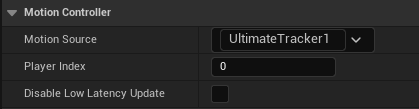
-
Enable Enable Ultimate Tracker Pogo Pin Inputs (beta) to register Ultimate Tracker keys in EnhancedInput.
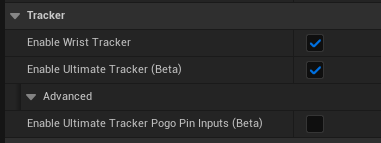
Play the sample map
- Make sure the OpenXR Ultimate Tracker extension is enabled, the setting is in Edit > Project Settings > Plugins > Vive OpenXR.
- The sample map is under Content > UltimateTracker > Map.
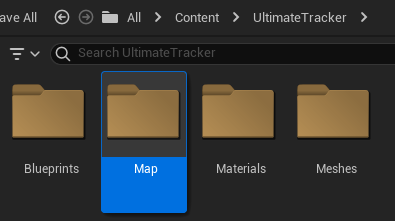
- Start playing the UltimateTracker map, you can see the model which represent UltimateTracker.
