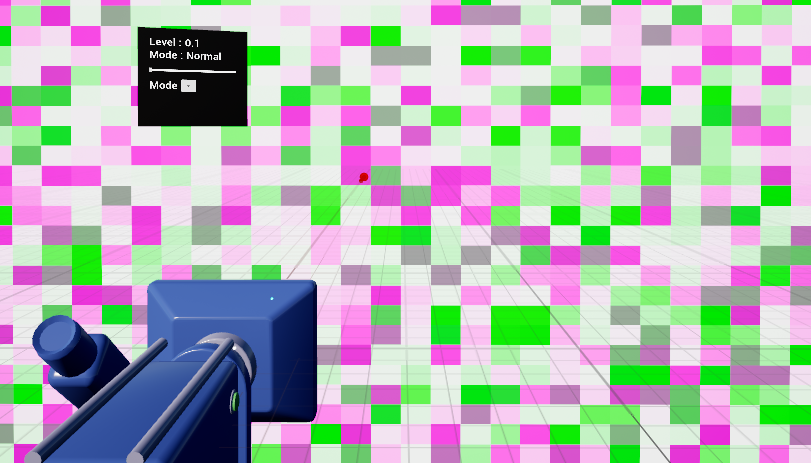Sharpening
Introduction
XR_HTC_composition_layer_extra_settings allows developers to adjust sharpeness.
Supported Platforms and Devices
| Platform | Headset | Supported | Plugin Version | |
| PC | PC Streaming | Focus3/ XR Elite/ Focus Vision | X | |
| Pure PC | Vive Cosmos | X | ||
| Vive Pro series | X | |||
| AIO | Focus3 | V | 2.5.0 and above | |
| XR Elite | V | 2.5.0 and above | ||
| Focus Vision | V | 2.5.0 and above | ||
Enable Plugins
- Edit > Plugins > Search for OpenXR and ViveOpenXR and make sure they are enabled.
- Note that the " SteamVR " and " OculusVR " plugin must be disabled for OpenXR to work.
- Restart the engine for the changes to take effect.
How to use Sharpening feature
- Please make sure ViveOpenXR is enabled.
- Edit > Project Settings > Plugins > Vive OpenXR > Click Enable Sharpening. Then you can edit Sharpening Level and Sharpening Mode.
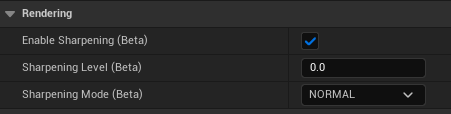
- Restart the engine to apply new settings.
-
Set Sharpening Level
Value from 0 to 1. Default value is 0(no sharpening.)
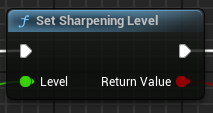
-
Set Sharpening Mode
FAST: highest performance, only the center region will have a sharpening effect.
NORMAL: normal performance.
QUALITY: lowest performance, most of region will have a sharpening effect.
AUTOMATIC: the device will automaticlly change mode based on performance.
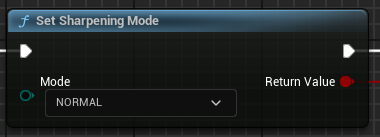
Play the sample map
-
The sample map is under Content > Sharpening > Map.