Foveated Rendering
Introduction
The Foveated Reandering feature enables an application to gain rendering performance improvement by reducing the pixel density of areas in the peripheral vision. The areas near the focal point still sustains the original pixel density than periphery.
For AIO platform, we support OpenXR extension XR_FB_foveation.
For PC platform, please visit XR Performance Features - Variable Rate Shading and Fixed Foveated Rendering.
Eye-tracked Foveated Rendering (ETFR) is currently not supported.
Supported Platforms and Devices
| Platform | Headset | Supported | ROM Version | |
| PC | PC Streaming |
Focus 3/XR Elite
/Focus Vision |
V | |
| Pure PC | Vive Cosmos | V | ||
| Vive Pro series | V | |||
| AIO | Focus3 | X | ||
| XR Elite | X | |||
| Focus Vision | V | 7.0.999.308 and above | ||
※: Fixed Foveated Rendering (FFR) is supported on UE5.4 & above.
Enable Plugins
- Edit > Plugins > Search for OpenXR and ViveOpenXR, and make sure they are enabled.
- Note that the " SteamVR " and " OculusVR " plugin must be disabled for OpenXR to work.
- Restart the engine for the changes to take effect.
Using Fixed Foveated Rendering (FFR) on AIO platform
- Edit > Project Settings > Rendering.
- Under the VR tab, set Stereo Foveation Level (Experimental) to Disabled.
-
Go to Plugins > OpenXR Settings > Foveation, check the Enable XR_FB_foveation extension checkbox.
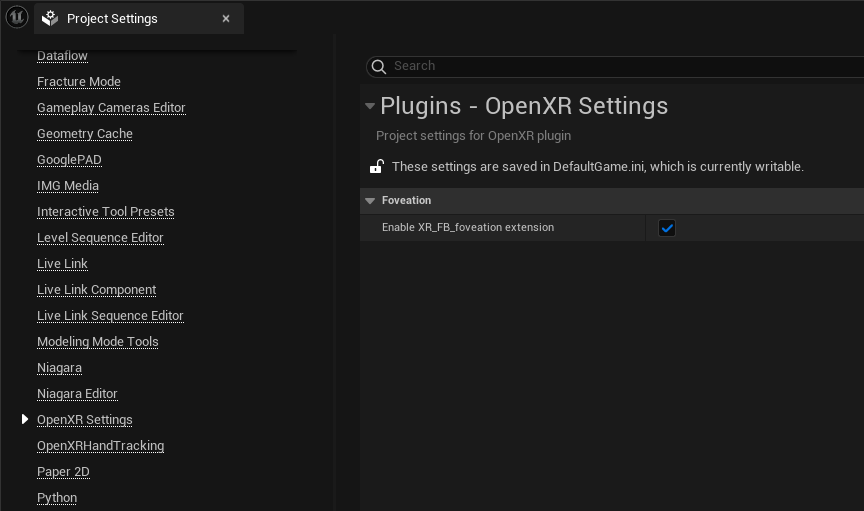
-
In your project folder, locate the \Config\DefaultEngine.ini file, add the console variable for this extension to define the foveation level.
[ConsoleVariables] xr.OpenXRFBFoveationLevel=2- 0: disable foveated rendering
- 1: low
- 2: medium
- 3: high
-
You can also use blueprint interface ExecuteConsoleCommand to dynamically enable or disable feveated rendering and set a foveated rendering level.
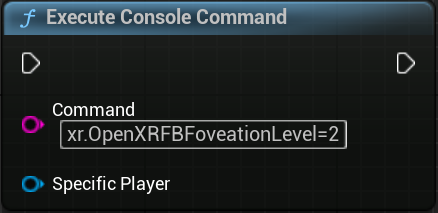
Using Fixed Foveated Rendering (FFR) on PC platform
Please refer to XR Performance Features - Variable Rate Shading and Fixed Foveated Rendering