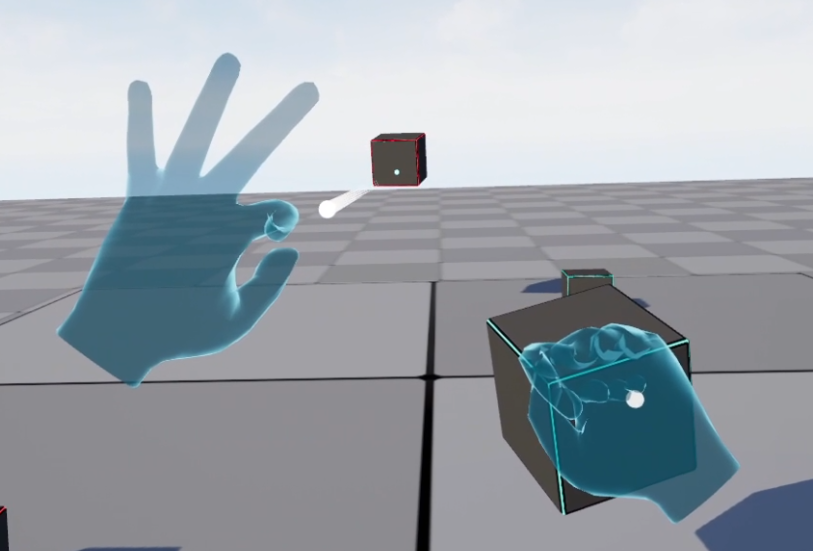Hand Interaction
Extension introduction
XR_EXT_hand_interaction & XR_HTC_hand_interaction allows developers to create an application with hand interaction.
Supported Platforms and Devices
| Platform | Headset | Supported | Plugin Version | |
| PC | PC Streaming | Focus3/ XR Elite/ Focus Vision | V ※1 | 2.5.0 and above |
| Pure PC | Vive Cosmos | V | 2.5.0 and above | |
| Vive Pro series | V | 2.5.0 and above | ||
| AIO | Focus3/ XR Elite/ Focus Vision | V ※2 | 2.5.0 and above | |
※1 PC Streaming does not support HTC hand interaction.
※2 Focus 3 does not support EXT hand interaction. Please enable Use HTC Hand Interaction in Project Settings.
Enable Plugins
- Edit > Plugins > Search for OpenXR and ViveOpenXR, and make sure they are enabled.
- Note that the " SteamVR " and " OculusVR " plugin must be disabled for OpenXR to work.
- Restart the engine for the changes to take effect.
How to use Hand Interaction Feature
- Make sure ViveOpenXR is enabled.
- Select Edit > Project Settings > Plugins > Vive OpenXR > Enable Hand Interaction under Hand Interaction to enable OpenXR Hand Interaction extension.
- Default is XR_EXT_hand_interaction . Enable Use HTC Hand Interaction if you wish to use XR_HTC_hand_interaction .
-
Restart the engine to apply new settings after clicking
Enable Hand Interaction.
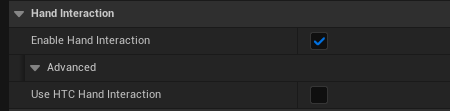
-
Use
Motion Controller Component
and set
Motion Source
to get the tracking pose.
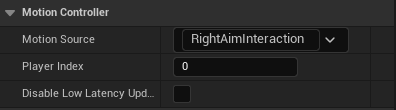
Motion Source EXT Hand Interaction
(Default)HTC Hand Interaction Left/Right PinchInteraction V X Left/Right AimInteraction V V Left/Right GripInteraction V V Left/Right PokeInteraction V X -
Register Hand Interaction key in EnhancedInput to get the key events.
Enhanced Input Key EXT Hand Interaction
(Default)HTC Hand Interaction Hand Interaction (L/R)
Aim ValueV X Hand Interaction (L/R)
Aim ReadyV X Hand Interaction (L/R)
Pinch ValueV V Hand Interaction (L/R)
Pinch ReadyV X Hand Interaction (L/R)
Grasp ValueV V Hand Interaction (L/R)
Ready ValueV X
Play the sample map
- Make sure the OpenXR Hand Interaction extension is enabled, the setting is in Edit > Project Settings > Plugins > Vive OpenXR .
- The sample map is under Content > HandInteraction > Map .
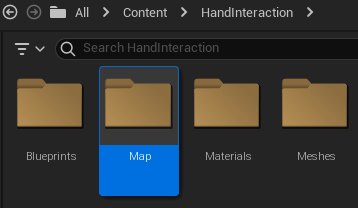
- Aim the beam at the cubes far from you then pinch to hold them.
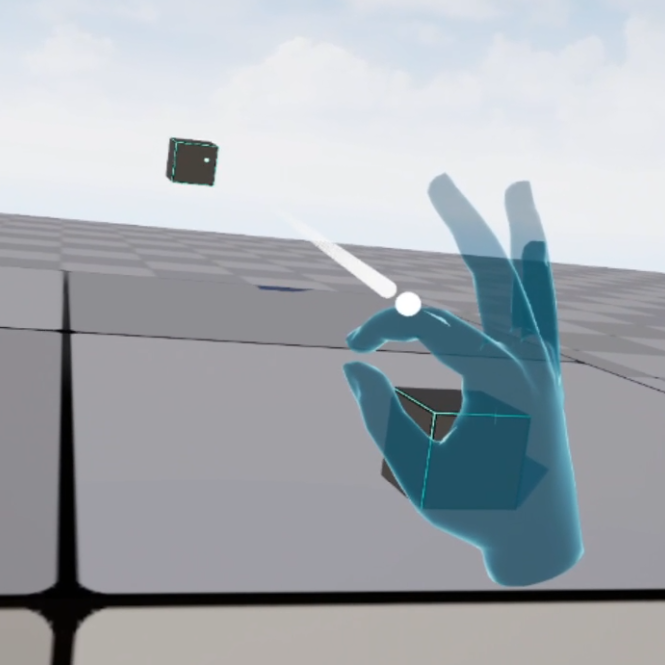
Close to cubes and grab them, you can hold them steady.
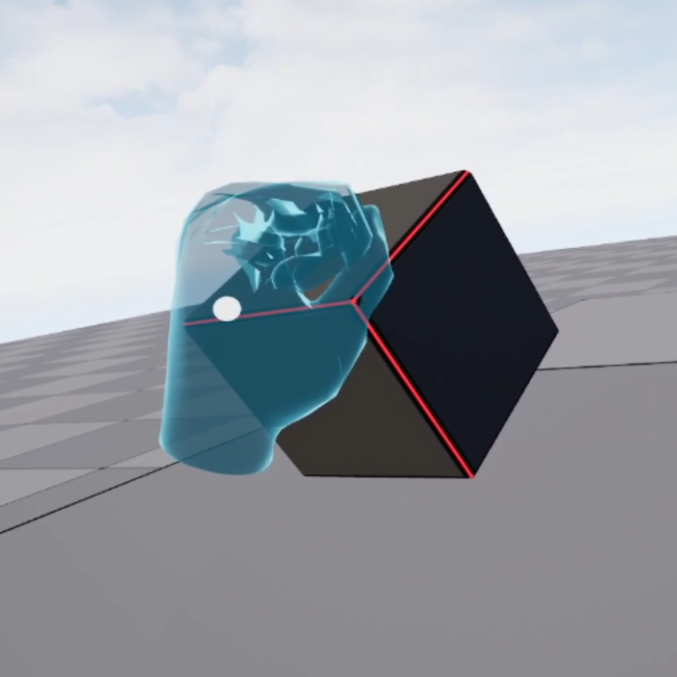
- Start playing the HandInteraction map, you can grab the nearby cubes or aim the beam at cubes to hold and move them. The blue cube will float in the air, and the red ones will drop down when you release them.