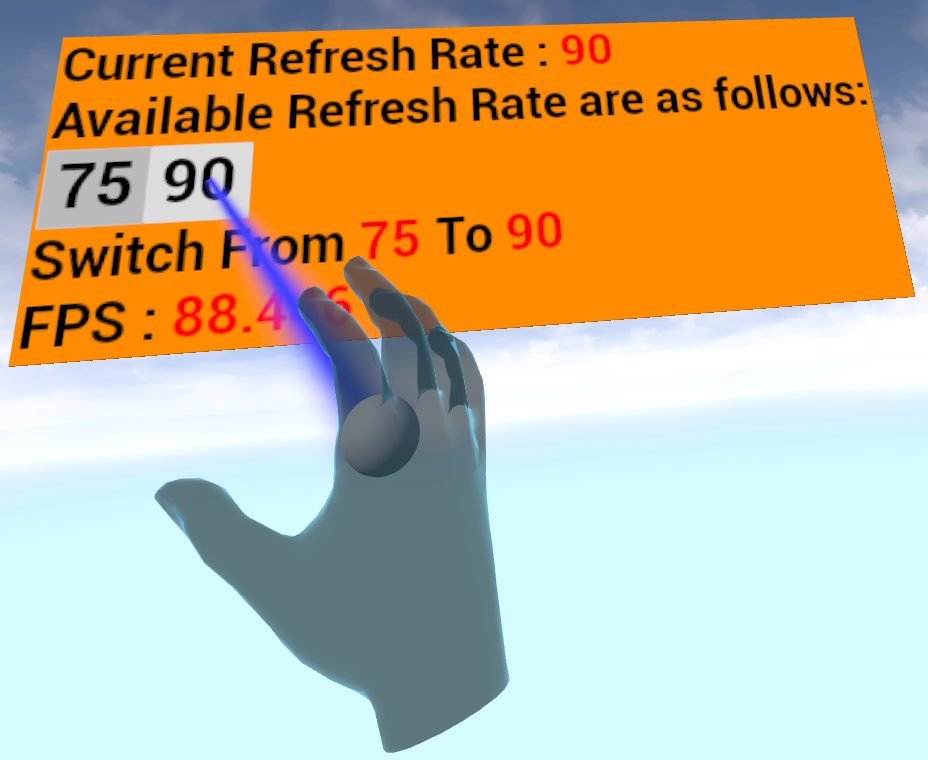Display Refresh Rate
Extension introduction
Display Refresh Rate is used for dynamically adjusting the display refresh rate in order to improve the overall user experience.
Supported Platforms and Devices
| Platform | Headset | Supported | Plugin Version | |
| PC | PC Streaming | Focus 3/XR Elite/Focus Vision | X | |
| Pure PC | Vive Cosmos | X | ||
| Vive Pro series | X | |||
| AIO | Focus 3/XR Elite/Focus Vision | V | 2.1.0 and above | |
Enable Plugins
- Edit > Plugins > Search for OpenXR and ViveOpenXR, make sure they are enabled.
- Note that the "SteamVR" and "OculusVR" plugin must be disabled for OpenXR to work.
- Restart the engine for changes to take effect.
How to use OpenXR Display Refresh Rate Feature
- Make sure ViveOpenXR is enabled.
- Select Edit > Project Settings > Plugins > Vive OpenXR > Enable Display Refresh Rate under Display Refresh Rate to enable OpenXR Display Refresh Rate extension.
- Restart the engine to apply new settings after clicking Enable Display Refresh Rate.
- For the available DisplayRefreshRate functions, please refer to ViveOpenXRDisplayRefreshRateFunctionLibrary.h
-
Type Display Refresh Rate to get the Display Refresh Rate blueprint functions your content needs.
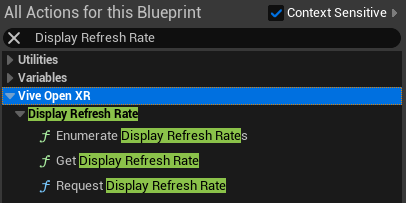
i. Enumerate Display Refresh Rates
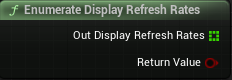
Enumerate the display refresh rates supported by the current session.
Note: Because Focus3 just supports one available Display Refresh Rate for now, the size of the array Out Enumerate Display Refresh Rates should be one and cannot be changed.ii. Get Display Refresh Rate
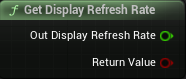
Retrieve the current display refresh rate.iii. Request Display Refresh Rate
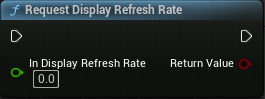
Request the system to dynamically change the display refresh rate to the application preferred value. -
Receive the change event of the display refresh rate after calling Request Display Refresh Rate successfully.
Add Actor Component ViveOpenXRNotifications.
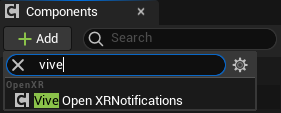
Drag line from the ViveOpenXRNotifications object reference and Assign Display Refresh Rate Changed Delegate to bind delegate for receiving the event when the current Display Refresh Rate is changed from From Display Refresh Rate to To Display Refresh Rate.
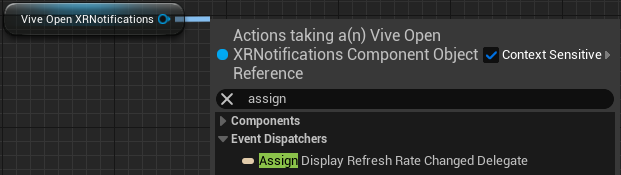
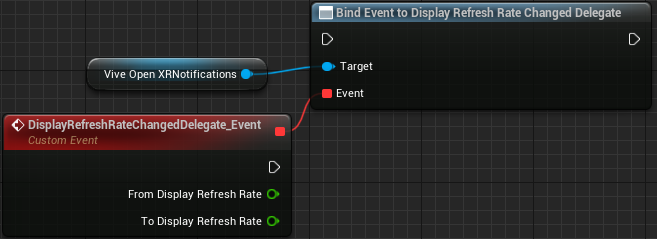
Play the Sample map
- Make sure the OpenXR Display Refresh Rate extension is enabled, the setting is in Edit > Project Settings > Plugins > Vive OpenXR.
- The sample map is under Content > DisplayRefreshRate > Map.
-
Sample map controls.
Pinch the available Display Refresh Rate which is different from the current one.