-
VIVE Wave
-
SDK
- What is VIVE Wave?
- Where can I download the Wave SDK?
- How do I access the Wave Developer Community forum?
- How do I fix compile or build errors after importing a custom package?
- How do I put controllers into a scene?
- How do I switch heads with different tracking pose settings in the same scene?
- How do I switch between 6DoF and 3DoF in the same scene?
- Why can't I receive events or click on the system overlay?
- How do I get controller objects in runtime?
- How do I show or hide the controller pointer?
- How do I change the controller model object from Root to Emitter?
- How do I know if a controller sends an event?
- How do I set the controller position in a rotation-only environment?
- How do I display only one controller in a scene?
- How do I find out the distance of the head from the floor?
-
Distributing your app
-
-
VIVE SRWorks
-
VIVE Eye and Facial Tracking
- Where can I download the VIVE Eye and Facial Tracking SDK and runtime?
- How do I calibrate eye tracking?
- What drivers are required for VIVE Eye and Facial Tracking?
- How do I update the VIVE Eye and Facial Tracking runtime?
- How do I update the VIVE Pro Eye firmware?
- When starting my app, why does Windows prompt for permission to make changes?
- The eye camera version shows "N/A". Is that a problem?
- If I encountered other eye tracking issues, what should I do?
- I encountered eye calibration initialization and OpenCL errors. What should I do?
- Can eye tracking work when using the VIVE Wireless Adapter?
- If the user has visual impairment, what happens to the calibration data?
- What's the trackable FOV? How about the tracking accuracy?
-
VIVE Hand Tracking
- Does the Hand Tracking SDK support VIVE Cosmos?
- Are there prebuilt samples available, and where can I find them?
- My Unity build throws this exception: "DllNotFoundException: aristo_interface". What should I do?
- I encountered this error: "Start Detection Error: Camera". What should I do?
- I encountered this error: "Start Detection Error: OpenCL". What should I do?
- Is there a way to improve hand detection accuracy?
-
VIVE 3DSP Audio
- Are there tutorials for the VIVE 3DSP Audio SDK?
- How do I know if there's a public release for the SDK?
- How do I quickly enable VIVE 3DSP Audio SDK to add enhanced support for 3D sound effects in Unity?
- Does 3DSP Audio SDK have any hardware dependencies?
- Can VIVE 3DSP Audio SDK be used in conjunction with other spatialization SDKs?
-
VIVEPORT
-
VIVE Business Streaming
-
Facial tracking
-
Hand tracking
-
VIVE Wrist Tracker
- How do I use VIVE Wrist Tracker with VIVE Focus 3 for PC VR apps?
- How do I set VIVE Wrist Tracker options?
- How do I use VIVE Wrist Tracker as VIVE Tracker?
- How do I use VIVE Wrist Tracker for hand tracking?
- How do I use VIVE Wrist Tracker as VIVE Tracker for Native or Unity?
- How do I use VIVE Wrist Tracker as VIVE Tracker for Unreal Engine?
-
When starting my app, why does Windows prompt for permission to make changes?
The
VIVE
Eye and Facial Tracking runtime (SR Runtime) causes
Windows® User Account Control (UAC) to prompt the following message if your app has the eye tracking integration:
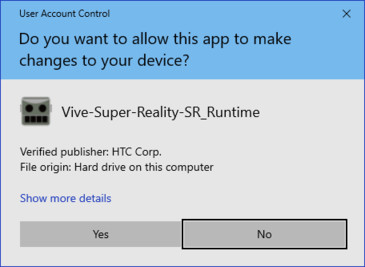
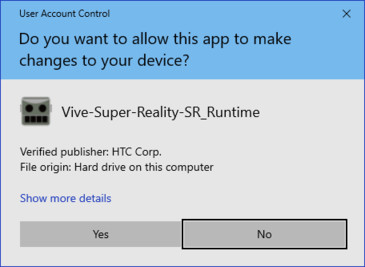
Click
Yes to continue, or press the Alt + Y keyboard shortcut.
You can also disable UAC prompts.
How do I disable User Account Control (UAC)?
Follow the steps below to disable UAC.
- In the Windows Start menu on your computer, enter UAC in the search box.
- Click Change User Account Control settings in the search results list.
- In the User Account Control Settings window, move the slider down to Never notify.
- Click OK, and then restart your computer.
Was this helpful?
Yes
No
Submit
Thank you! Your feedback helps others to see the most helpful information.